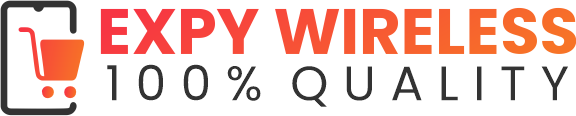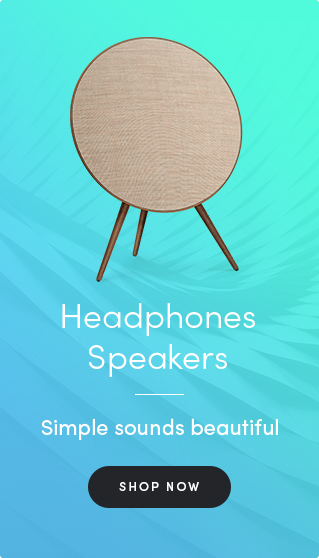Mobile-friendly e-learning is on the rise and while many of us may think a laptop is the best hardware to use, a smartphone is a convenient tool for any online curriculum. How can you use smartphones for distance learning? These handy tips will help you get ahead:
Schedule your study and break times
Studying for hours on end can actually be less efficient than building in breaks every hour. Use the timer on your phone to alert you when it’s break time. Take about 15 minutes to do something relaxing to recharge and clear your mind every hour and after two to four hours (with breaks), take a longer break—at least half an hour.
Take notes on your mobile device
Whether you choose to use the note-taking app that comes with your phone or download one from the app store, your smartphone is perfect for online learning. Many note-taking apps can be used across devices with document-saving functionality so you can pull up hand-outs on your phone when reviewing or studying your notes.
Hold virtual meetings and study groups
Video conferencing and hangout apps are great for group projects, study groups and meetings. Using your smartphone lets you choose where you want to be for your meeting. And many apps allow the group to record the meeting so you can go back and make notes, if necessary.
Collaborate on group projects
Make it easy for everyone in your group project to stay on top of their tasks with a convenient online collaboration app. These apps allow members to assign tasks to each group member, check on each other’s progress, send messages and mark tasks as complete.
Use Wi-Fi to make calls
You don’t need to use a video conferencing app to use Wi-Fi for calling. While some social media platforms offer convenient voice calls, you can also make calls over Wi-Fi on most smartphones and data plans. On Apple iOS devices, go to Settings > Phone > Wi-Fi Calling and then toggle the button to allow Wi-Fi calls. On Android™ devices, go to Settings > Networks & Internet > Mobile Network > Advanced > Wi-Fi Calling, then toggle the button for Wi-Fi calls.